TABLE OF CONTENTS
Introduction
An important setting for the IEA is how often the agreement shall be executed (or if you want it to be scheduled at all - see "On Demand" below).
This article will go though each of the available options and show what additional information each requires.
Before moving into this, we first need to introduce the concept of "Transfer start window" in next section.
The concept of "Transfer start window"
Let's use an example to illustrate this concept:
Let's say you (as the owner of the IEA) have specified in the frequency setting that you want to have the schedule transferred weekly on Wednesdays at 16:00.
BUT, you would like to specify that the sender can upload the schedule BEFORE THIS TIME, and let's say you want the window to "open" on Monday at 6:00 (2 Days and 10 Hours before the frequency is set to transfer).
In Desktop client the "Upload" button will be visible from the start of the Transfer window. If the upload has not happened bwithin the time specified in the frequency setting (Wednesday at 16:00 in this example), the upload will be marked as "Overdue".
How to specify the window duration?
You can then specify this window duration for the IEA as a code, e.g "2D10H" for the recent example. It has a resolution down to minute, and is not case sensitive. E.g.: "2d10h15m"
Note: The default given automatically for weekly transfers is "2D0H" - which could also be given as just "2D" or "2d".
Frequency options
Below each of the available Frequency options will be explained in their own subchapter.
You will notice that for most examples, below the "Transfer start window" setting, there is a preview of the calculated actual time that the window will start. This is a good way to illustrate the effect of this setting.
Daily
You need only specify the time of day (in this example 14:00). The default Transfer start window is automatically be set to "13H59M", so that the transfer window "opens" at one minute past midnight (see the "Everyday at 00:01" in screenshot below).

For the daily frequency you need to be aware of some things mentioned in note below:
In example above you may notice that if you had manually typed "14H01M" as transfer window code, you would have gotten 23:59 as the window start preview, but since the frequency is "daily" it will not allow this setting to wrap to the previous day, and you will not be able to save the changes ("Save"-button will not be enabled). Another thing to note is that if you select a value from the time dropdown, let's say 17:00, the Transfer start window code will automatically be set to "16H59M" so that the window will start at one minute past midnight unless code is manually modified.
Weekly
You need to specify the weekday and time of day (Tuesday at 14:00 in this example). The default Transfer start window for this frequency is "2D0H"

Example with weekly transfer on Tuesday at 14:00.
Monthly
You need to specify 3 things:
- "last day of month"-option ("Last sunday" or "Last day")
- The number of "lag days" relative (after) this day
- Time of day for this date.
The default Transfer start window for this frequency is "4D0H"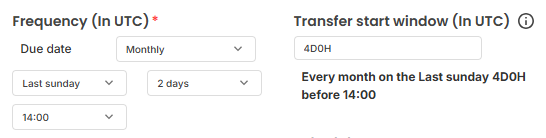
The example above implies a transfer 2 days after last Sunday of each month at 14:00 (UTC).
Predecessor IEA
In some cases you may want to one IEA "linked" in sequence with another IEA (potentially a chain of more than 2). You therefore have the option of specifying that the current IEA will use another IEA as "Predecessor IEA", with the option of having a lag between them (in this exampe 5 minutes).
 Example showing IEA using another IEA as predecessor (Id=210 and title "P6ToP6"), with a lag of 5 minutes after its successful transfer.
Example showing IEA using another IEA as predecessor (Id=210 and title "P6ToP6"), with a lag of 5 minutes after its successful transfer.
Custom
On rare occasions you may want to use a custom frequency specification called "CRON", allowing a multitude of times to be specified using a pattern. The example seen in screenshot below is "5 16 * * 1", which means "16:05 on Mondays".

Notice how the label under the "Transfer start window" translates the CRON and offsets it with the 2 day window to give the current start window as a concrete date and time.
This webpage is quite useful when interactively defining a custom "time pattern" (it is useful to press the yellow "random"-button to see the wide varieties of possible examples):
https://crontab.guru/#5_16_*_*_1
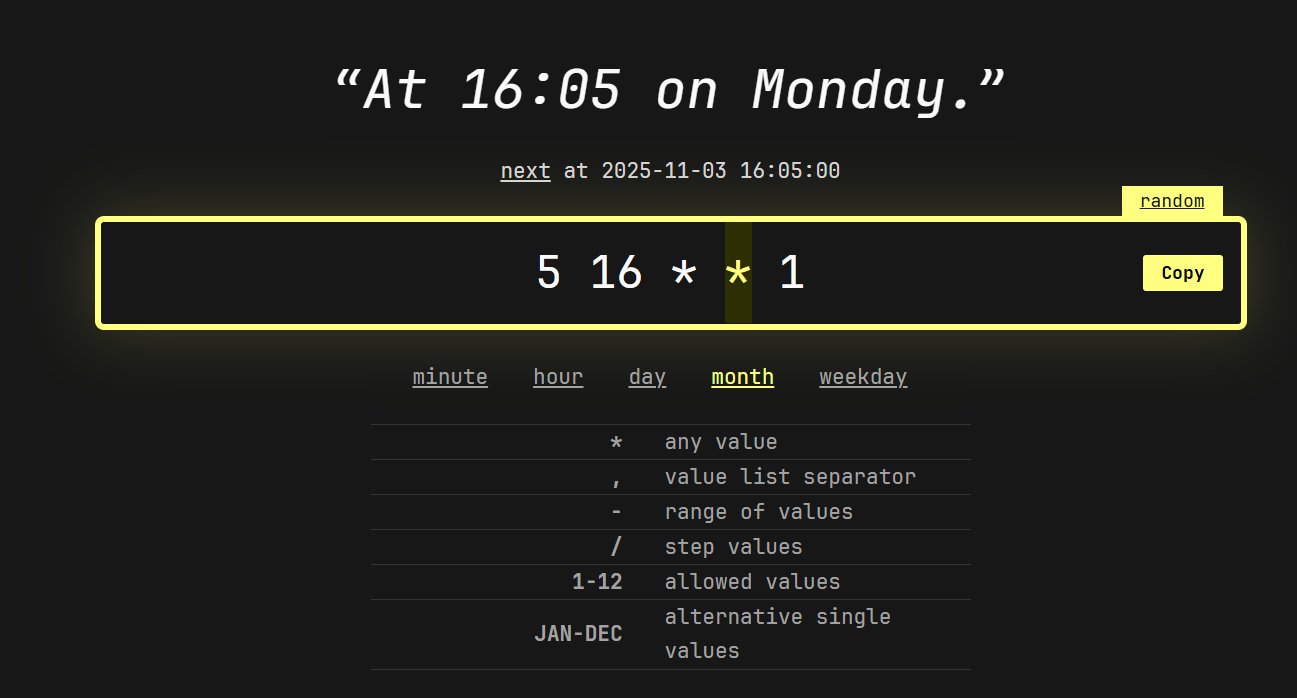
On Demand
This option should be used if you do not want to have a scheduled transfer, but do it "on demand". No transfer events will be generated for this frequency type.

Was this article helpful?
That’s Great!
Thank you for your feedback
Sorry! We couldn't be helpful
Thank you for your feedback
Feedback sent
We appreciate your effort and will try to fix the article