TABLE OF CONTENTS
- The overall IEA creation process
- The elements in the IEA form
- Step 1: The IEA Creation wizard for Owner
- Owner Wizard Step #1: Define Title, Role, Template and Partner
- Owner Wizard Step #2: Specify destination (or source) schedule of transfer
- Owner Wizard Step #3: Set up transfer duration and frequency
- Owner Wizard Step #4: Defining Host System Parameters (HSP)
- Optional Owner Wizard Step #5: Defining upload filter (if owner is sender)
- New feature for automatic conflict resolution (mid December, 2025)
- Optional "Internal Transfer" mode (if owner and partner in same organization)
- Step 2: The IEA Creation wizard for Partner
- Step 3: Sign IEA
- The options menu for the IEA edit form
- Download data for support
- Settings available when sending Connector is "Autonomous"
Introduction
Before you can exchange data, you need to create an ILAP exchange agreement (IEA). This agreement defines what data you will transfer, between which parties, how often and more.
The process of creating an IEA looks a little different depending on the role that you have in the IEA, where the owner of the IEA does most of the work in setting it up.
Not sure about this? Or do you want to learn more about IEAs first? Check out this article: ILAP Exchange agreements (IEAs).
This document is mainly about creating an IEA, but it also covers how to start editing here.
The overall IEA creation process
The IEA creation process consists of 3 sequential process steps:
Step 1: Owner follows a 4 step wizard (with one additional step if they on rare occasions are senders - where sending filter is defined).
Step 2: The Partner follows a 3 step wizard (with one less step on the rare occasion they are receiver - in which case they do not need to define a filter).
Step 3: The Partner signs the agreement and the Owner finalizes it with their signing. The IEA is then "active".
In Step 1 and 2 above the Template is selected by owner and each party specifies which Connector and ScheduleId to use in transfer. Rhetorical question: How do we know which fields will be used in sending and receiving end to make the "fine details" of the transfer take place (i.e. field mappings)? Answer: The pre-defined (by Setup User) Config on sender side will be used that matches the combination of Template, Connector, ScheduleId and sending direction, and similarly the Config to use on receiver side will be uniquely selected and used.
The elements in the IEA form
In order to see the button (1) your organization need to have been approved as "Can be Owner" by System Admin, and you need to have the role as Setup User. When this button is pressed, a wizard will guide you through the steps.
But before looking at this, let's take a moment to become familiar with the form (described below):
 The various elements of the Active IEAs form. Described in table below:
The various elements of the Active IEAs form. Described in table below:
| Item | Description |
| 1 | Button to start the wizard for making a new IEA (visibility depends on your role). |
| 2 | Filtering can be done in 3 ways: a. This item (2) shows a Search box for limiting the IEAs seen in grid based on visible columns matching the search text. b. See (4) above and below: The predefined filter buttons. c. The filters that are built into the grid columns (5) The final filter used will be the combined effect of all 3 of these. |
| 3 | Layout/Export options: see this article for more info. |
| 4 | Predefined filters: Buttons for quick filtering of grid based on status of IEA: "Updates available in Configs", "Paused", "Expiring soon" - if less than 40 days til expiration, where the number of days remaining will be indicated by red number: "Updates available in Configs", "Paused", "Expiring soon" - if less than 40 days til expiration, where the number of days remaining will be indicated by red number: The icon(s) will be shown in grid's "IEA Title" column (as seen above) for IEAs where the condition is true. By pressing "All active IEAs" you will "neutralize" the effect of the current predefined filter. The icon(s) will be shown in grid's "IEA Title" column (as seen above) for IEAs where the condition is true. By pressing "All active IEAs" you will "neutralize" the effect of the current predefined filter.Fun fact: The buttons "My IEAs" and "Not my IEAs" are only shown if you have the role as Tenant Admin. |
| 5 | These are the columns in the grid (but can be customized by user): IEA Id: A auto assigned number of increasing value. IEA title: The title (name) of the IEA Template: The Template used by the IEA (click to navigate to Template page). Sending connector: The Connector used for sending data (hyperlink to details). Receiving connector: The Connector used for receiving data (hyperlink to details). Automated uploads: "On", "Off", or "N/A". More info later in article. Sender: The Tenant sending the schedule. Receiver: The Tenant receiving the schedule. Role: The Role you have in the IEA (Owner, Partner, or blank). Last successful transfer: The time and date at which last transfer was successful. # of activities in last successful upload: (self explanatory...) |
| 6 | "Expiring Soon"-status for an IEA. The small number in icon indicates how many days remaining until expiration. |
| 7 | "Pending Update"-status for an IEA. This means that there are changes made in related Configs, and for these changes to propagate to IEA, you need to manually confirm this (by pressing the button and following wizard). |
| 8 | "Paused"-status for an IEA. This means that the IEA has been paused and will no longer be creating any scheduled transfer events. More info later in article. |
Step 1: The IEA Creation wizard for Owner
Owner Wizard Step #1: Define Title, Role, Template and Partner

The first step in the IEA creation wizard.
- Title: Create a descriptive title for the IEA.
- Exchange role: Define whether you want to be the Receiver (most common) or Sender of data.
- Template: Select which Template to us (specifying which predefined type of data to transfer). If you can’t find the right Template, contact a Setup user in your organization. More about Templates in this article.
- Partner Tenant: Select in which company the person you want to exchange data with works.
- Partner representative: Select who you want to exchange data with. Must be an existing user registered in IDE for the partner Tenant.
Owner Wizard Step #2: Specify destination (or source) schedule of transfer

The second step of the wizard.
- Connector name: Select which connector to use for receiving (or sending) . If you can’t find your Connector in the list, see (*). More about Connectors on this page.
- Schedule identifier: Select which ScheduleId you want to use as receiving schedule (or in rare occasions sending schedule). If you can't find the ScheduleId in the list, see (*).
- Owner representatives: Add more people other than yourself to represent your side of the agreement.
- Host system and Execute component will be automatically filled out when the Connector is selected.
Config will be automatically shown when the Schedule identifier is selected (that matches the unique combination of Connector + Template + ScheduleId + Receiver/Sender Direction).
(*) If you can’t find any item in the list of Connectors or Schedule Ids, this means that no Config has been made for this unique Template + Connector + ScheduleId + "Direction(Sending/Receiving) combination. You need to contact a setup user in your organization to have this created.Owner Wizard Step #3: Set up transfer duration and frequency
 The third step in the IEA creation wizard.
The third step in the IEA creation wizard.
- Start date: Select when you want the IEA to be activated and start creating transfer events.
- Expiration date: Select when you want the IEA to expire and stop creating transfer events.
- Frequency: Select the frequency by which you want to exchange data. Details here.
- Labels: Make you IEA easily identifiable with labels. This is optional.
- Comments: Add extra information about the IEA here. This is also optional.
Owner Wizard Step #4: Defining Host System Parameters (HSP)
This page will look quite different depending on which Connector (Host System) the owner has set, as well as which Sender/Receiver role the owner has. The default settings for each of these controls have been defined in owner's sending or receiving Config, but (importantly!) can be overridden in the IEA, so that they live an "independent life".
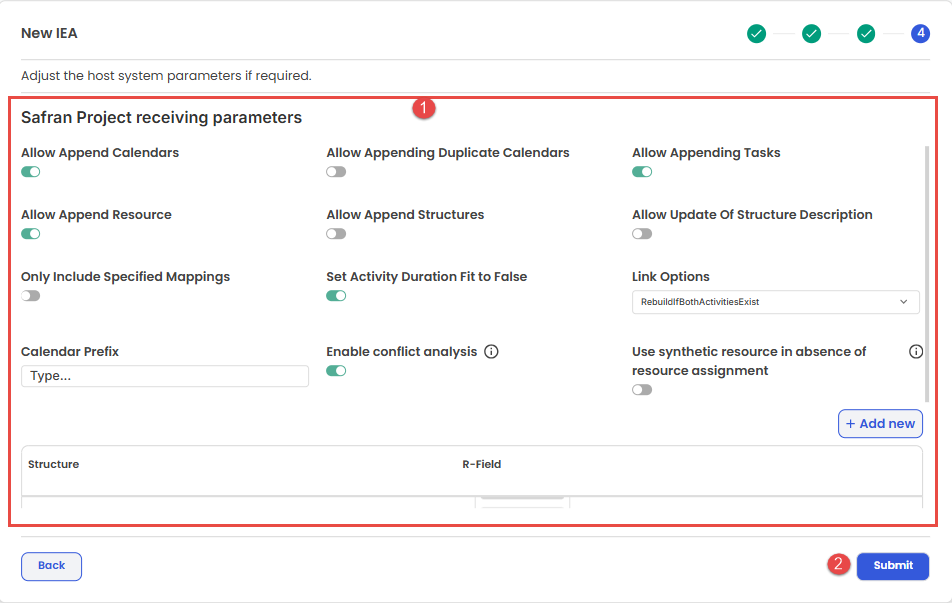
The fourth step in the IEA creation wizard.
- HSPs for Owner: Content of form depends on which Connector (Host system) and Sender/Receiver role the owner selected in Wizard's Step 1.
- Submit button: By pressing this button, the owner has completed the setup work, and baton is handed over to Partner to run their part of the wizard (see below). In case you are also the receiver (i.e it is an "internal transfer"), you will see a button for making a shortcut in the setup and signing process.
Optional Owner Wizard Step #5: Defining upload filter (if owner is sender)
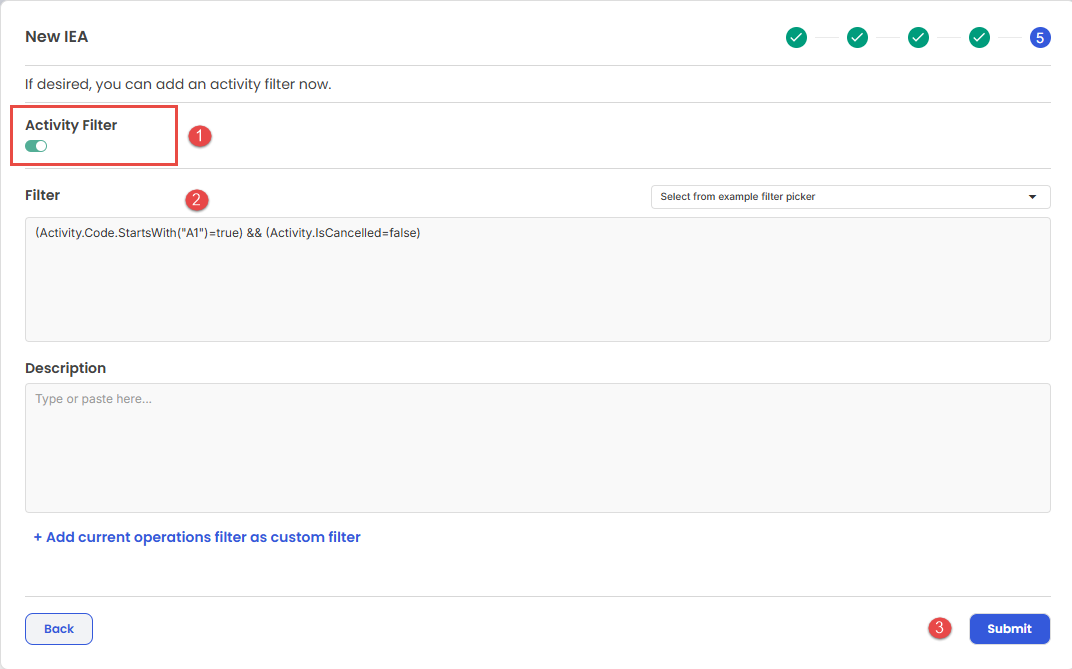
The possible fifth step in the IEA creation wizard - shown only on the rare occasion that Owner is the sender and need to define the filter for data to be transferred.
- Toggle Filter "Active state": This is default turned on and expects a filter to be defined, but if you want to upload all data from your schedule, then turn this to "off".
- Filter definition: See separate article for more info on defining filters.
After pressing the Submit button (in Step 4 or 5 depending on sender/receiver role), you will see a summary of the information you have given for the IEA so far (note that the next 2 screenshots represent two possible screens to be seen):
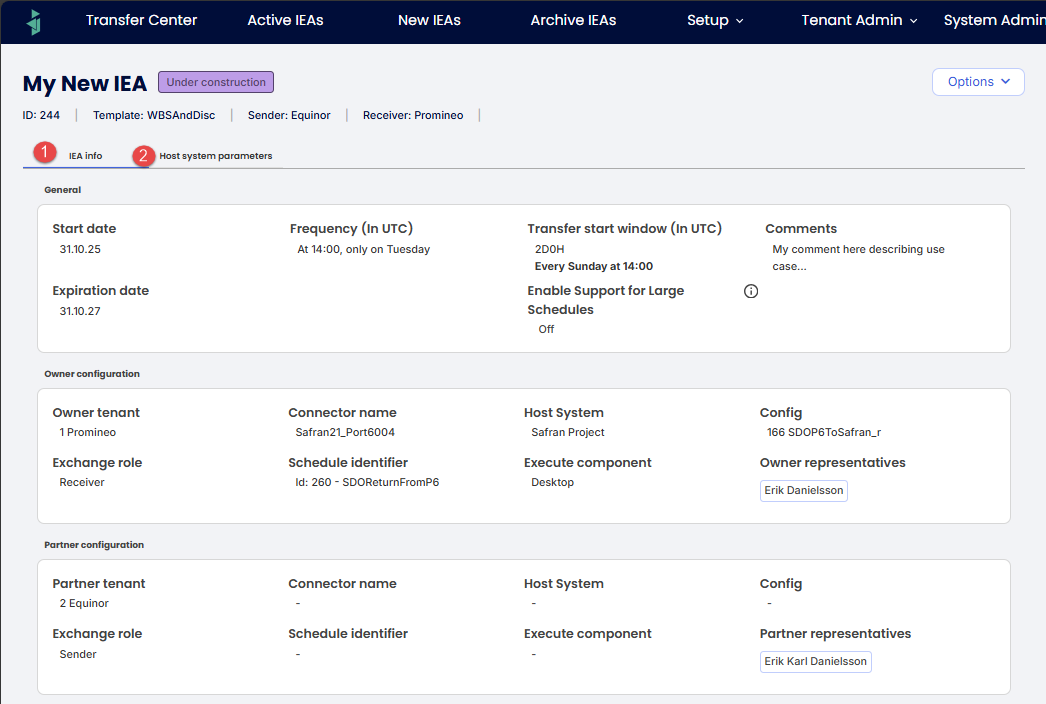
The screen seen if you are collaborating with a partner outside your organization. Note that the last section needs to be filled out by Partner and signed before you as an Owner can do the final signing.
New feature for automatic conflict resolution (mid December, 2025)
It is now possible to specify for an IEA if the receiver should automatically accept incoming conflicts (default off), in order to avoid the manual interaction for conflict resolution. Please note that this only applies to non-critical conflicts (separate article later on this topic):
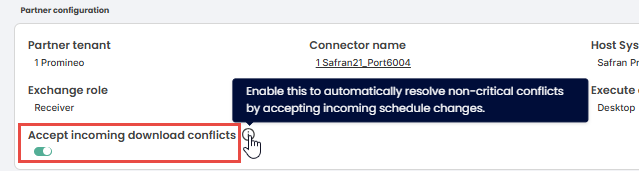
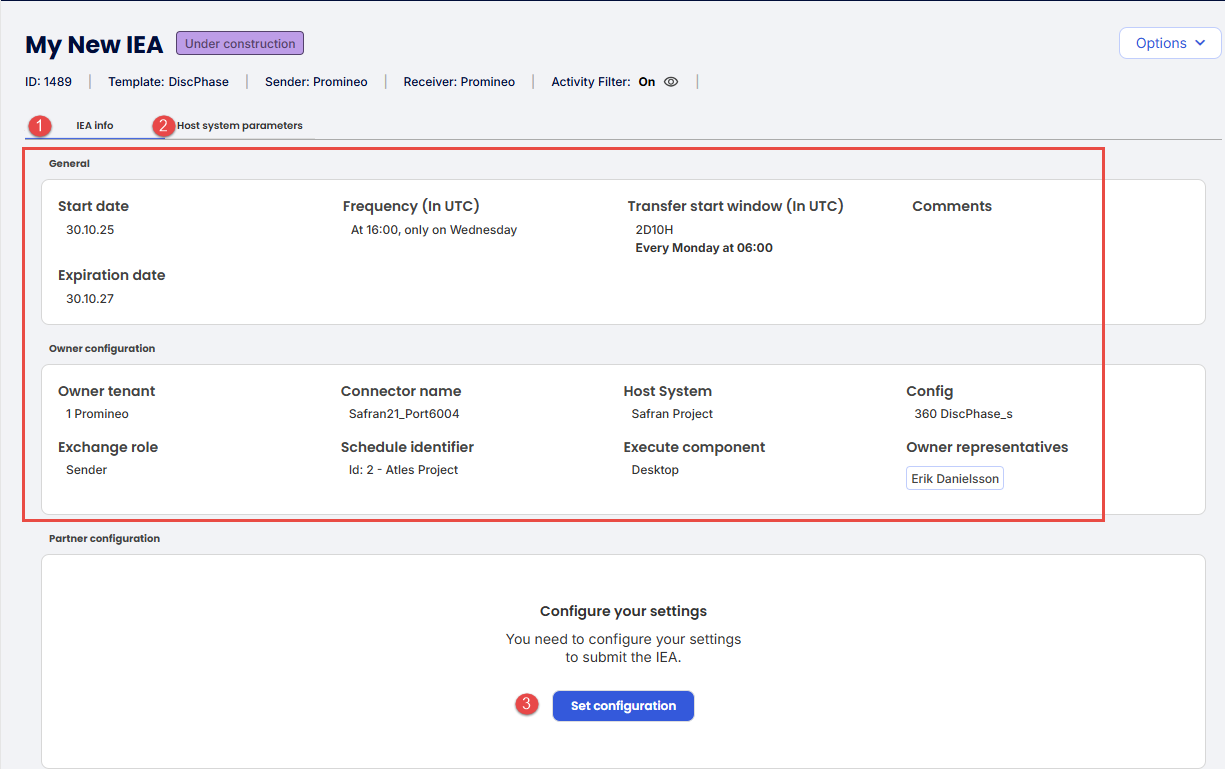
The screen seen if you are doing an "internal transfer", i.e. the Owner and Partner the same Tenant (organization).
- IEA Main info submitted by Owner.
- Host System Parameter (HSP) overview defined in wizard's Step 4
- "Start Partner Wizard"-button: This button is ONLY shown if the owner and partner are in same organization, and is described in section below. Otherwise this button is not shown.
Optional "Internal Transfer" mode (if owner and partner in same organization)
IF (and only if) you are both the Owner and Partner for an IEA (i.e. the IEA is a so called "internal transfer"), then you will see this button and will be able to start the "Partner Wizard" (se next section) by pressing this button. After this you will be led straight into the signing process, that will also be much simpler: You can sign in one quick operation for both owner and partner (since you are both).
Step 2: The IEA Creation wizard for Partner
Once the Owner is done with running the wizard (Step 1), the Partner will see the IEA in "New IEAs" tab, and by clicking the item will start the Wizard:
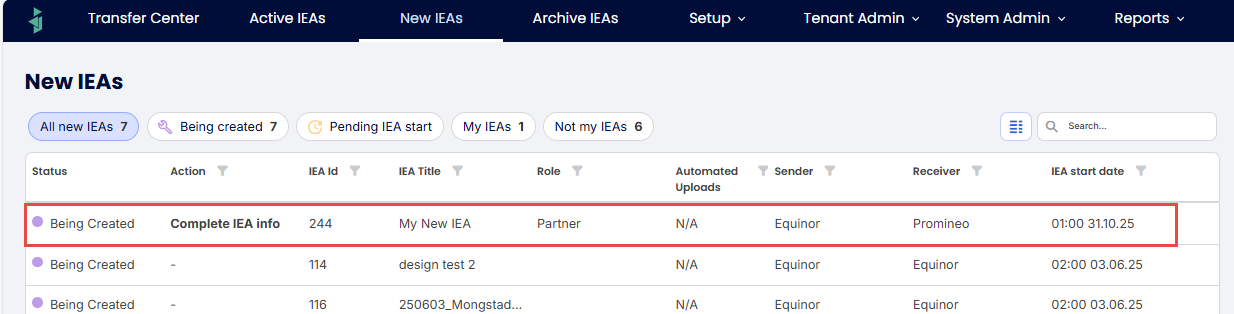
Screenshot showing the Partner screen, where new IEA is awaiting completion (Partner running Wizard as shown below).
Partner Wizard Step #1: Specify source (or destination) schedule of transfer
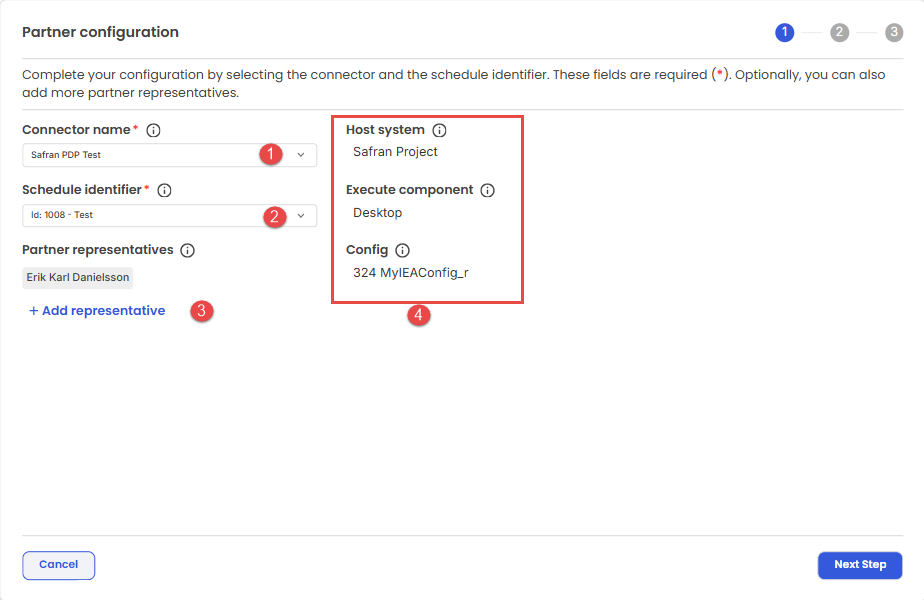
Partner Wizard step 1 is identical to Owner Wizard Step 2.
Partner Wizard Step #2: Defining Host System Parameters (HSP)
This page is identical to Owner Wizard Step 4, and will (here as well) look quite different depending on which Connector (Host System) the owner has set, as well as which Sender/Receiver role the owner has. The default settings for each of these controls have been defined in partner's sending or receiving Config, but (importantly!) can be overridden in the IEA, so that they live an "independent life".
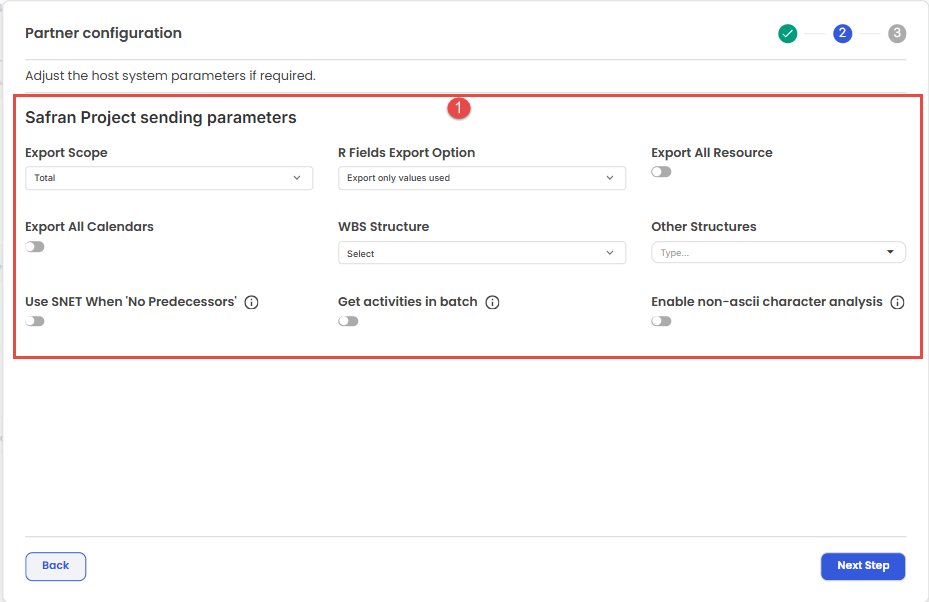
Partner Wizard Step 2 is identical to Owner Wizard Step 4.
Partner Wizard Step #3: If Partner is Sender (typical case) - Define upload Filter
This step needs to be done by whoever has the Sender role in the IEA (either done in Owner Wizard Step 5 or here in Partner Wizard Step 3).
Step 3: Sign IEA
When the Partner has completed Step 2 (Running the Partner Wizard), this form will be seen with a complete summary of Settings (1) as well as Host System Parameters for both Sender and Receiver (2) shown in separate tabs. The Partner can start the signing process (Owner always signs last) by pressing button (3):

When Partner Wizard is completed, the signing process can start (by pressing (3)).

Partner needs to confirm that they want to sign the agreement, before Owner signs.

Owner will be given a notification that Partner has signed.
The Owner can now "seal the deal" by opening the IEA and signing it - making it "active" and found in the "Active IEAs" tab.
 The final step is for the Owner to sign off on the IEA.
The final step is for the Owner to sign off on the IEA.
Once this is done, the IEA (when opened) will show the signatures at bottom left of form:

Each active IEA will show the "signatures" of both parties and the date and time of signing.
The options menu for the IEA edit form
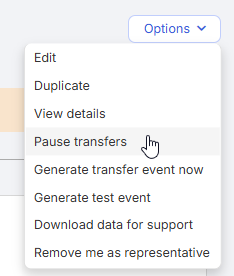
| Item | Description |
| Edit | Start Edit mode for the IEA. The information in this article about creating an IEA also applies to editing one. |
| Duplicate | Make an identical copy of the IEA with "Copy of" |
| View details | Show (read only) all details of the IEA, including Host System Parameters (HSP) for both sender and receiver. |
| Pause transfers | Will result in IEA being "paused", i.e not continuing to generate transfer events. UI will reflect this status in form, as well as in the row of the grid for IEA with the "paused" icon:  Text will change to "Resume transfer" after pressed. Text will change to "Resume transfer" after pressed. |
| Generate transfer event now | You may want to press this button for the following reasons: 1. You have an IEA with Frequency set to "On Demand" that you wish to create a transfer for. 2 You (for whatever reason) want to make an extra transfer in between scheduled transfers. You will get a message explaining why you cannot generate a new event, in case you already have a pending event from previous pression on "Generate transfer event now" for the IEA (in which case this has to be "Skipped". |
| Generate test event | In case you want to generate test data from Upload (50 first rows for that passes the upload filter for the IEAs sending schedule), then you can press this button and go to the Desktop Client to press the "Upload"-button. |
| Download data for support | See section below this table for details. |
| Add me as representative | Only available for Tenant Admins. Allows adding your user to the list of representatives (on either sender or receiver side, depending on what side your Tenant has of the transfer). Text will change to "Remove me as representative" after pressed. |
Table describing the function for each of the various "Options" (submenu).
Download data for support
In case you press the IEA Options-menu called "Download data for support" you will see a file in your Downloads folder (typically), having the name "ExchangeAgreement_<IEAId>.json:
 This file, when opened (in VisualStudio Code for example) will have all the details relating to the setup of the IEA. Here is a screenshot where each section is collapsed (in order to show what is there):
This file, when opened (in VisualStudio Code for example) will have all the details relating to the setup of the IEA. Here is a screenshot where each section is collapsed (in order to show what is there):
 The content of the downloaded file where each section has been collapsed for overview.
The content of the downloaded file where each section has been collapsed for overview.
Settings available when sending Connector is "Autonomous"
There are 2 settings available for an IEA, but only when the sending Connector is using "Autonomous Client" as Executing Component.
These are described in next 2 subchapters.
Automatic Uploads
In the case that your IEA uses a sending Connector that is using "Autonomous Client" as the so called "Executing Component", you will see a control called "Automatic uploads".
Turning this on (default) will ensure that the sending schedule is automatically uploaded at the point in time defined by the Frequency settings.
Turning this off will require a manual upload (i.e. pressing "Upload"-button in Transfer Center), and after the deadline it will be marked as "Overdue" (with orange color in Transfer center).

Screen showing Automatic uploads (only visible if sending Connector is "Autonomous").
Stop transfer after failure
In screenshot above you can see a control called "Stop transfer after failure", and if turned "on", will cause all future events from this IEA to be stopped until the user has resolved the issue.
Was this article helpful?
That’s Great!
Thank you for your feedback
Sorry! We couldn't be helpful
Thank you for your feedback
Feedback sent
We appreciate your effort and will try to fix the article